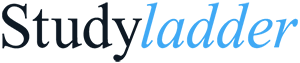Common Help Requests
Below are a list of common help requests.
Please try the solutions below before requesting further assistance
How can we help?
- How to reset your parent or teacher password
- Trouble logging into student account
- Verification emails not getting to inbox
- Child linked to another account
- Schools
- What access does the admin fee provide?
- How to create a Studyladder paid school account
- When do I receive a payment receipt?
- My school would like to pay by invoice.
- How do I remove a teacher from our school?
- When a payment is made, how are teachers’ accounts activated?
- We also encourage you to check our FAQs for more info.
How to reset your parent or teacher password
Passwords are confidential:
To reset your password;
Click the login button below. Then 'forgot password'.
Once you reset your password you will have access to the account.
LoginTrouble logging into student account
Step 1: If your child's password is not working double check the letter L, Letter I and the Number 1 - these often get confused.
Step 2: Try logging in with a different browser. We recommend Google Chrome.
Step 3: If your child's account was setup by their teacher - you will need to ask the teacher for the password.
Verification emails
Step 1: These will sometimes go to junk or spam - please try checking there first.
Step 2: Email: with 'verify' as the subject line - this will verify your account
Child linked to another account
If your child’s account is linked to another parent account, to protect your child’s security we cannot unlink them
To link this account to yours.
Step 1: The other account holder needs to log into their account and ‘archive’ the student (from the menu in the child’s details box).
Step 2: You can then log into your account and link the child.
Link a student guideWhat access does the admin fee provide?
There are two options when paying the admin fee.
Admin Fee: This gives teachers unlimited access to all Studyladder’s resources 24/7.
Students have unlimited access to all online activities and rewards during school hours and access to three activities per day from home.
Admin fee + unlimited set tasks: This gives teachers unlimited access to all Studyladder’s resources 24/7.
Students have unlimited access to all online activities and rewards during school hours, unlimited access to tasks set by their teacher from home, and three activities each day outside of set tasks.
How to create a Studyladder paid school account
Step 1: From our homepage, choose 'Join Now'. Complete the required registration information by creating your account and linking your school.
Step 2: Select the Pricing / Make Payment button.
Step 3: Choose the school's plan, then ‘Pay Now’.
Step 4: Select the payment method - either online or by invoice (We will send an invoice to your email address.)
**Choose ‘invoice’ if paying by bank transfer.
** When a payment is made for your school, any teachers linked to the school will have their accounts automatically activated as the admin fee is applied to their accounts.
When do I receive a payment receipt?
For online payments, receipts are emailed to the user who created the account as soon as the payment is made.
For bank transfers, receipts are emailed to the user who created the account once the payment is received and processed.
**If you need a receipt emailed at any time, send your request to billing@studyladder.com quoting the invoice number.
My school would like to pay by invoice.
To pay by invoice, choose the plan you wish to subscribe to and choose ‘Pay Now’. Then select a payment method – either online or by invoice.
How do I remove a teacher from our school?
Studyladder administrators can remove teachers from their school by logging into their accounts and selecting the ‘admin’ link at the top of the page. All the teachers currently linked to the school will be listed.
When a payment is made, how are teachers’ accounts activated?
When teachers register on Studyladder, they choose a school as part of the sign-up process.
When a payment is made for your school, any teachers linked to the school will have their accounts automatically activated as the admin fee is applied to their accounts.